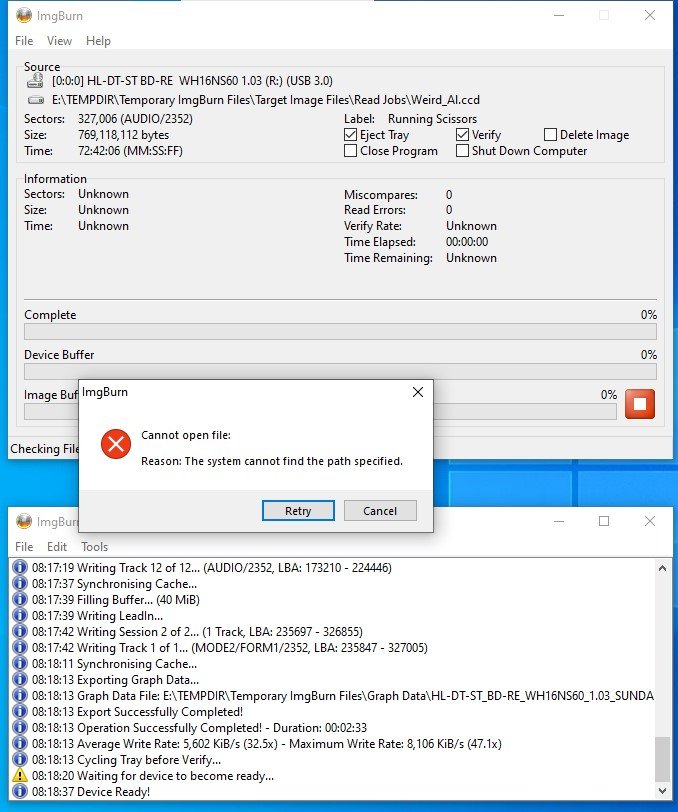-
Posts
8,640 -
Joined
-
Last visited
Content Type
Profiles
Forums
Events
Everything posted by dbminter
-
If it's a BD drive, do not connect to USB 2.x. USB 2.x does not have the necessary speed to keep up with communicating to a BD drive and will, almost always, fail to burn if you connect a BD drive by USB 2.x. Trying to replace the drive with something other than the same manufacturer and model might be the only solution. Since the drive works on one PC but not on the other, there is something "wrong" on the PC where it doesn't work. Now, this may be as simple as there is a conflict between the USB bridge inside your BD drive and the USB controller on your mobo. If that's the case, the only solution is to replace the bridge, the controller on the mobo, or the drive. Replacing the drive is far easier and cheaper than replacing the USB bridge or the controller on the mobo or getting a whole new mobo, of which you're not sure it will work. You know it's not the drive or cable as the BD drive works on one computer but not the other. So, whichever device it's failing on is the culprit. Now, whether that's down to a hardware error or a software error from some kind of corruption in Windows configuration or a bad driver update or corrupt driver, you could spend years trying to nail that down and get nowhere.
-
Also, just to rule out the possibility it's the cause, are you using the same USB cable with this drive on both the PC that works and the one that doesn't? If you're using a different USB cable on the PC that works but not on the PC that doesn't, it could be the cable. Most people don't use different cables on different devices, but I'm ruling it out here in case it is.
-

KEEPS TELLING ME '' DISC NEEDS FORMATTING '' ON MY DVD+RW DISCS
dbminter replied to robpeet10's topic in ImgBurn Support
It is called Prefer Properly Formatted Discs. -

KEEPS TELLING ME '' DISC NEEDS FORMATTING '' ON MY DVD+RW DISCS
dbminter replied to robpeet10's topic in ImgBurn Support
Admittedly, it's not consistent. I once wrote a disc in ImgBurn many years ago. It sat around until I got to reusing it again. ImgBurn then said it needed a full proper format, so it apparently hadn't been fully written to before by a past version of ImgBurn. The requiring properly formatted discs maybe wasn't always present in the software? Like maybe 15 years when it first came out and this disc was initially written? Also, isn't a Windows format not really a format? For instance, an unformatted disc in ImgBurn requires a zeroing out of all sectors initially before it can be written to. I think with Windows you can just pop them in and it doesn't require a full format. Which may be why ImgBurn said the discs weren't fully erased to. I think I put in an unformatted DVD+RW and tried to use it as a giant floppy once. Expecting a full zeroing as with ImgBurn, I remember being shocked at how quickly the giant floppy formatting was. So, it seems Windows does not require full formats of optical media to be used? -

KEEPS TELLING ME '' DISC NEEDS FORMATTING '' ON MY DVD+RW DISCS
dbminter replied to robpeet10's topic in ImgBurn Support
If you're formatting discs in ImgBurn but then using them to write in another optical disc burning application, like say Nero, that other application is probably not properly writing to the discs, leaving them in an improper state. I do know that in the past, Nero did not properly write to rewritable media. When I put in discs Nero had burned into ImgBurn, it asked to properly format them, even though Nero had done so before. -
Is there such a thing as unique DVD disc "serial numbers" on DVD+RW? I ask because, if there were, I'd be able to implement a system I wanted to try. To mark down a disc's unique ID and count the number of times I've written to that unique DVD+RW disc. I wanted to keep a spreadsheet of how may times I'd written a particular DVD+RW. It seems to me, unless there is some kind of unique serial number hardcoded onto a disc, my only option is to take a marker and write a unique ID on the top surface. However, I can't do this unless I stop using cake stacks to store discs and store them in CD cases as the ink could potentially smear/bleed onto the data surface of the disc above it, ruining it for future use. Thanks!
-
Well, it would, of course, depend on what the source drive is and what the target drive is. For instance, if the target is an SSD, it will write faster than if the source was used as the target and the source was a mechanical HDD. Plus, if you're using the same source as the target, there will be slow down in writing because the device is having to do both reading, processing, and writing all simultaneously. But, generally, yeah, you'll get faster processing if you're using different devices for the source and the target.
-
Good to know I haven't forgotten my batch programming after so long.
-
Now, I'm not entirely sure, but I think if you change the following line set DEST="%DEST%%FolderNameOnly%.ISO" to set DEST="C:\%FolderNameOnly%.ISO" then the ISO's will be saved in a root directory on C:\ So change C:\ to whatever drive and path you want to save the ISO's to. I'm not entirely sure of the logic here, but I think that's what you're looking for.
-
A little more explanation please as to how this BAT scenario works. When it's run, do you type in a path/folder to save the ISO's to? I'll do my best, but, it's been well like 15 years since I last did any batch programming.
-
What you only learn from CMC through experience is they make the worst optical discs out there. Over half the problems on this board are caused by CMC Mangetics discs and most disappear when people switch from CMC to something better. CMC now, pretty much, owns all the optical manufacturers out there. Thankfully, thus far, they haven't changed the production of higher end Verbatim and Taiyo Yuden discs. They're still the quality DVD-+R, DVD-+DL, CD-R, and BD-R, although Verbatim still makes cheaper CMC discs, particularly under their Life Series DVD+-R, CD-R, and DVD+R DL.
-
I know TDK made a decent brand of BD-RE DL that I used to use exclusively back when I was burning on those. To find out who made it, open ImgBurn in Write mode with the TDK BD-RE inserted in the drive. In the pane of information on the right side top, there should be an entry for MID/Manufacturer ID. Copy and paste what that line of text is. As long as it doesn't say CMC, it's not a cheaper CMC disc. As for the warning you're seeing, I've never encountered Internal Target Faulure before.
-
Unfortunately, CMC owns Verbatim and Verbatim only uses cheap CMC BD-RE for its brand. Verbatim is good if you get the right Verbatim, as Verbatim does farm out to CMC. And Verbatim only uses CMC for its BD-RE. You could try finding Memorex BD-RE, which is what I used to get last time I got any. Memorex uses Ritek, but some BD players like the Playstation 3 don't like playing them back.
-
It's either a bad disc, which I wouldn't put past CMC Magnetics, but it's most likely a firmware incompatibility between that particular brand of CMC MAG BD-RE and your drive. So, it's either try a different BD-RE brand or try a different BD burner. You could try to see if there's a firmware update. In Write mode, right click on the target drive and select the last option in the context menu, which is something like Check for firmware update. However, be aware CMC MAG makes most BD-RE out there. The other option is Ritek, which is only slightly better than CMC MAG.
-
Or you could do what I do. When you have a Voulme ID number you want cataloged, before finalizing that disc, make a folder in the root directory with the name using that Volume ID number. This way, you can just look at a disc's root contents in File Explorer for that Volume ID number's folder name and you've found the disc you're looking for. I always create some kind of Volume Label that uniquely identifies the contents. Then, if it's not an Audio CD, I put a folder with that Volume Label name, or a series of subfolders making up that name, in the root directory of the disc.
-
A Quick Erase looks like it was being performed on an unformatted disc. That could explain such an error message, yes. Make sure you're doing a Full Erase.
-
Not necessarily something wrong with the BD-RE; could be the drive. It may not like that particular brand of BD-RE. Particularly since it was made by CMC Magnetics, the worst optical disc manufacturer out there.
-
DVD-R is a WORM, Write Once Read Many, format. It's a one and done affair with writing in ImgBurn. DVD+R and DVD+/-R DL are the same. As LUK said, you need DVD-RW or DVD+RW for erasure.
-

Cannot open file: infinite loop of Retry/Cancel button selections
dbminter replied to dbminter's topic in ImgBurn Support
It's an .IMG file, not a .BIN, but the exact size according to File Explorer is 769,118,112 bytes. ("Size on disk" is 769,118,208 bytes.) -

Cannot open file: infinite loop of Retry/Cancel button selections
dbminter replied to dbminter's topic in ImgBurn Support
However, there does seem to be some kind of bug here. If the file name is blank, is that preventing the Cancel function from working for some reason? Should there be a check for a blank file name before proceeding? Some kind of warning to the user? -

Cannot open file: infinite loop of Retry/Cancel button selections
dbminter replied to dbminter's topic in ImgBurn Support
Same behavior with the CUE file. And it doesn't matter from where I had the files stored. I tried it again in the new folder I had moved the files into. Same behavior with the CUE file. I noticed that in the CUE file, there's an entry for FILE NAME, but there is no such corresponding file name entry in the CCD file. Should there be? I've attached the CUE and CCD files if you want to take a look at them. Weird_Al.ccd Weird_Al.cue -

Cannot open file: infinite loop of Retry/Cancel button selections
dbminter replied to dbminter's topic in ImgBurn Support
If you'd like, I'll put these image files on my OneDrive so you can download them and experiment with them yourself. -

Cannot open file: infinite loop of Retry/Cancel button selections
dbminter replied to dbminter's topic in ImgBurn Support
I said it could not find the file specified before when I should have said path. My mistake! Sorry. The behavior is still the same. Cancel and the X close button just reload the dialog. Must CTRL+ALT+DEL kill ImgBurn. -

Cannot open file: infinite loop of Retry/Cancel button selections
dbminter replied to dbminter's topic in ImgBurn Support